
The EPFO introduced a facility for delinking erroneous member IDs from UAN, it means members (Employees) can remove any incorrectly linked member ID’s from their UAN.
Epfo (Employees Provident fund organization) had issued a circular regard introducing a new facility allowing employees to delink erroneously linked member id from the UAN on 17 January 2025.
According to an EPFO Circular : In Order to Empower the members to delink any erroneous member id in their UAN, which had been linked without their knowledge, it has been Decided to Provide a Facility to the members to De-Link such wrongly linked MIDs from their UAN.
Via > EPFO Office Circular Number > WSU/ERRONEOUSLINKINGOFUAN/E-838432/2024-25/10
How to De-link Member IDs from UAN
This guide provides step-by-step instructions for members to delink their wrongly linked Member IDs via the unified portal. Follow the instructions carefully to ensure a smooth process.
Step 1 : Login to the Member Portal
- Open the Member Interface of unified portal ( Member Portal ).
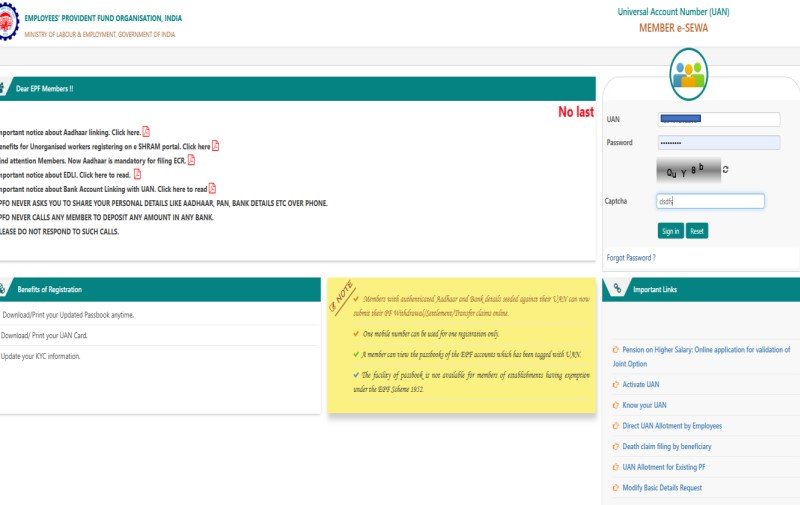
- Enter your UAN number, Password & Captcha.
- Click the sign in button
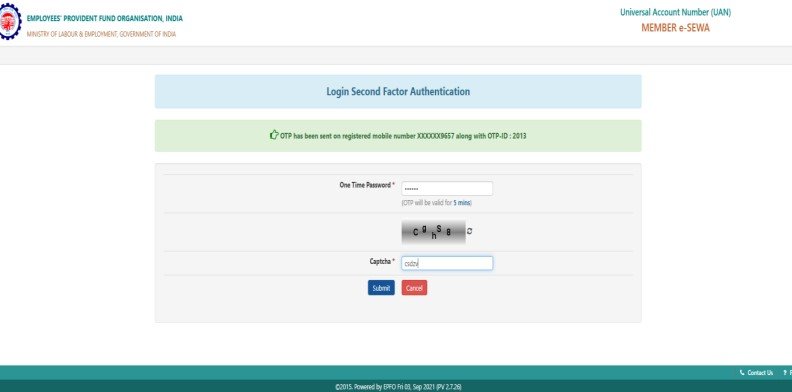
- After signing in, an OTP will be sent to your registered mobile number
- Enter the OTP received on your registered mobile in the designated field.
- Complete the captcha and click the Submit button.
Step 2 : View & Check Service History
- After successful login, navigate to the View menu
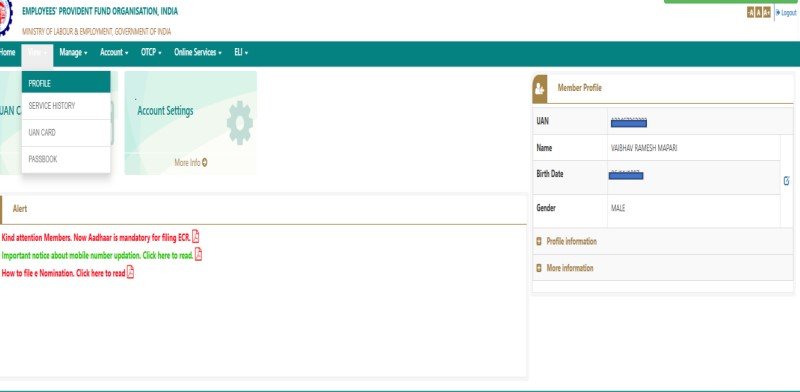
- Click on the Service History sub-menu.
- On the Service History page, you can view all your service records.
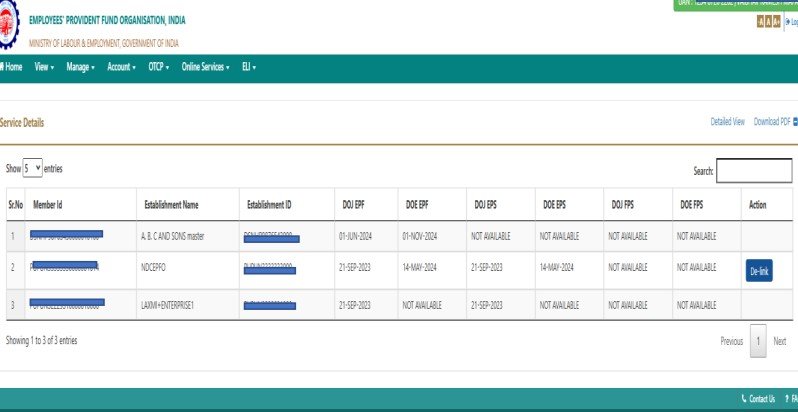
Step 3 : Delink Process
- To delink wrongly linked previous member ID details, click the Delink button next to the corresponding record.

- A confirmation alert will appear. Click OK to proceed.
- The next page will prompt you to select reason for delinking.
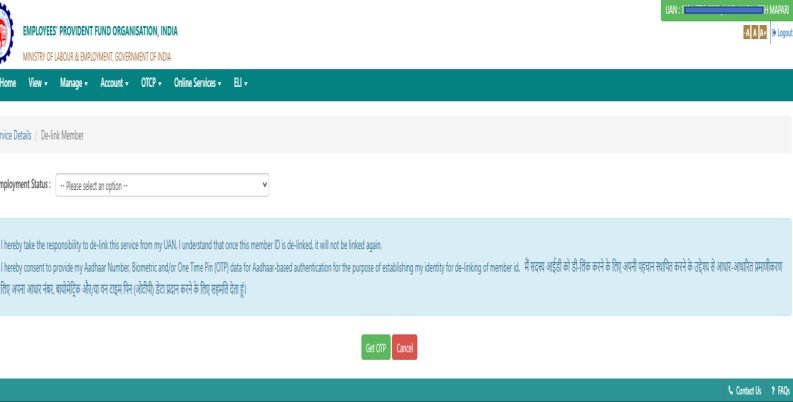
- Provide the required consents by checking the two boxes.
- Click the Get OTP button.
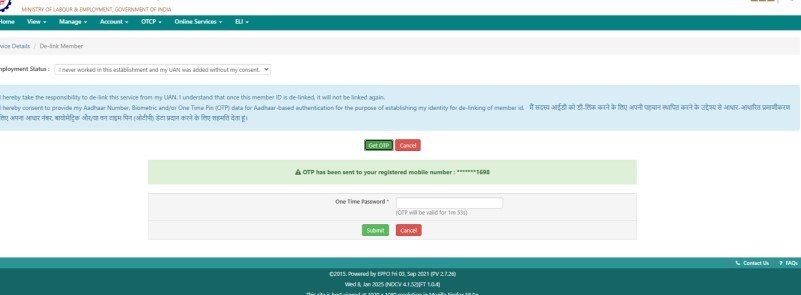
- An OTP will be sent to your Aadhaar-registered mobile number
Step 4 : Successful Delinking
- Upon successful verification, the Member ID will be delinked.
- A success message will be displayed.
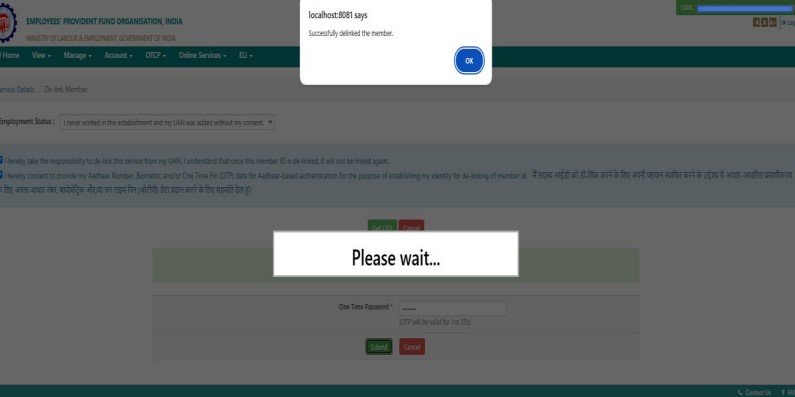
- The page will redirect to your service history, where the delinked Member ID will no longer appear.
Step 5 : Delinking Error
- If an ECR (Electronic Challan-cum-Return) has been filed against the Member ID, you will receive an error message upon attempting to delink.
- After acknowledging the error message by clicking OK, you will be redirected to the Service History page, and delinking will not proceed.
Step 6 : Our Tips
- Ensure your Aadhaar-linked mobile number is active and accessible.
- Verify all details before initiating the delinking process to avoid errors.
- Contact EPFO support if you face repeated issues or errors during the process.







